Raccoon | AutoDock
Raccoon is a graphical interface for preparing AutoDock virtual screenings.

Features
Raccoon automates some of the most common operations performed when preparing a virtual screening:
- automatic processing of ligand libraries (PDB, MOL2, PDBQT)
- split multi-structure files (MOL2)
- generate PDBQT input files
- multiple receptor conformations
- flexible residues
- filter ligands
- generate configuration files for both AutoGrid and AutoDock.
- generate scripts for running the virtual screening.
Virtual screenings can be generated for workstations and PBS Linux clusters.
Citation
When using Raccoon, please cite:
Computational protein-ligand docking and virtual drug screening with the AutoDock suite.
Forli S, Huey R, Pique ME, Sanner MF, Goodsell DS, Olson AJ, Nature Protocols, 2016 May, doi:10.1038/nprot.2016.051
Downloads
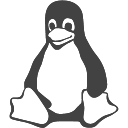  |
||
|---|---|---|
| Raccoon_v1.0_user_manual.pdf (4568 downloads ) |